Install the App
- Click this link within your iPhone to download Cradle, or,
- Head on over to the App Store.
- Search for Cradle.io.
- Install the app onto your iOS device (you will need to have an iCloud account).
- Once it's installed, click Open.
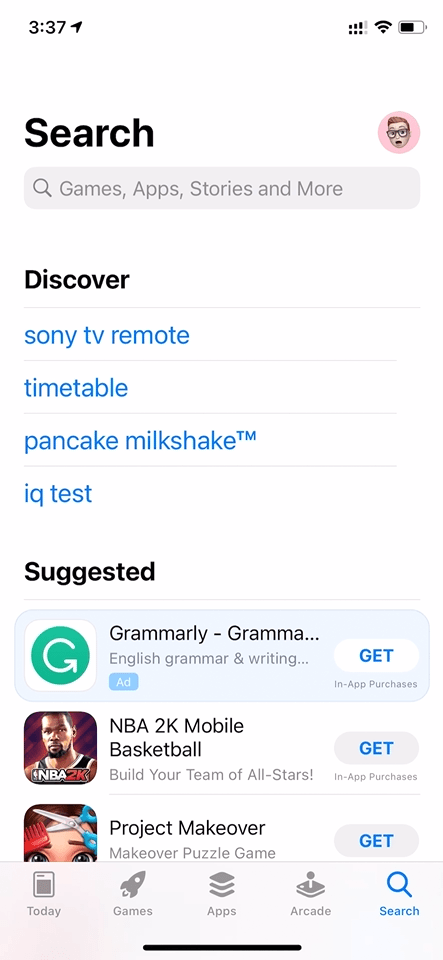
Make sure you allow Cradle access to your microphone, your contacts and to send you notifications. The reasons are as follows:
- We need to access your microphone so that when you're on a call, your voice can be sent to the other person.
- We use your contacts to match phone numbers and make it easy for you to recognise people when they call you. It also makes it possible for you to dial them from within the Cradle app. Your contacts are not stored within Cradle's database, they remain local to your iPhone.
- We need to notifications to be able to let you know when there are updates to Cradle or the status of missed calls.
Logging In
To log into the app, click Log In With G-Suite or Log In With Office, and log in with your company's login. You are now ready to go!
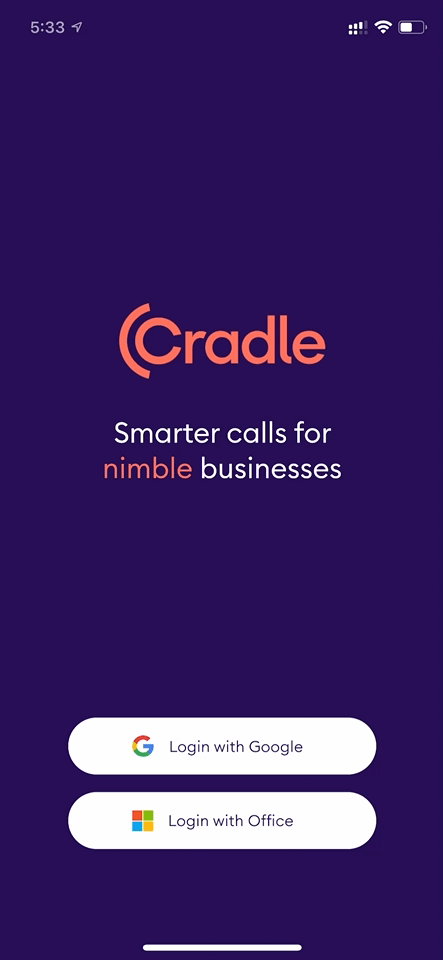
If you don't have an account with Cradle, you will need to see your company's Cradle administrator.
Settings
Default Country Code
On the settings menu you can select the country you dial most to as a default. When you dial this country there is no need to dial an international country code.
If you frequently dial a country other than the one you're in, you may want to set this to be different from the country you're in.
Live Support and Help
You can chat with our support team from Live Support or search for an answer through the Help articles.