How does presence work?
Presence is a great way to show us, and your team mates when you're ready to receive calls.
What is presence?
You can think of presence as your status or availability when it comes to the phone. Your presence will give your teammates an idea of what you're up to and whether or not you're available for a call transfer, or just a team call for a chat. Presence also communicates back to Cradle your availability for incoming calls. It's important to understand the different presence options as they're the difference between a call coming through to you or going to someone else!
What are the different presence options, and what do they mean?
- Available - This means you're ready to make and receive calls. Calls will ring for you in the normal order set by your admin.
- Your teammates can transfer calls to you and call you directly.
- Cradle will send incoming calls to you.
- Away - This means you may be working on something or have just stepped away for a bit.
- Your teammates can transfer calls to you and call you directly.
- Cradle will send incoming calls to you if nobody else picks the call up.
- Idle - This works the same as Away but is set by the Automatically set me to away after setting. This is handy if you're just making a coffee or something so calls can come through to you if need be.
- Your teammates can transfer calls to you and call you directly.
- Cradle will send incoming calls to you if nobody else picks the call up.
- Busy - This is an indication to your team that you don't want to be disturbed. You would choose this if you're focussing on a project, or are in a meeting.
- Your teammates can transfer calls to you and call you directly.
- Cradle will not send incoming calls to you.
- On a call - This works the same as Busy but gets set automatically when you're on a call with a customer or a teammate. It'll mean that you don't receive incoming calls while you're already tied up.
- Your teammates can transfer calls to you and call you directly.
- Cradle will not send incoming calls to you.
- Offline (manual) - This means you've likely clocked out for the day. Incoming calls won't ring for you at all.
- Your teammates can attempt to transfer calls to you and to call you directly.
- Cradle will not send incoming calls to you.
- Offline - This will get set automatically by the Offline detection setting. It will get set if you quit the app, lose your internet connection or your computer is off.
- Your teammates can attempt to transfer calls to you and to call you directly.
- Cradle will not send incoming calls to you.
Where is my presence visible?
Heading over to the settings screen in the Cradle app will show you your current presence. It can also be seen by clicking on the Cradle icon in your tray on Windows or your menu bar on macOS. Your teammates can see your presence on the team screen in the Cradle app, and also when they view the transfer menu. This is handy as they can easily tell the caller if you're around to chat or not.
How can I change my presence?
If you go to the settings screen in the Cradle app, you can click on your name to bring up the presence options that are available to you. You can also click on the Cradle icon in your tray or menu bar to quickly select your presence.
The automatic presence options are also in this menu on the desktop app.
It's a good idea to get into the habit of quitting Cradle on your computer when you're finishing for the day (or going on leave), which will set you to Offline. This will make sure that your teammates get calls when you're not around.
When you open the app back up again, you'll automatically be set to Available and be ready to take calls.
It's also a good idea to get into the habit of manually set yourself to Away or Busy when you're tied up so that your teammates know your availability. The automatic presence options have got your back if you forget!
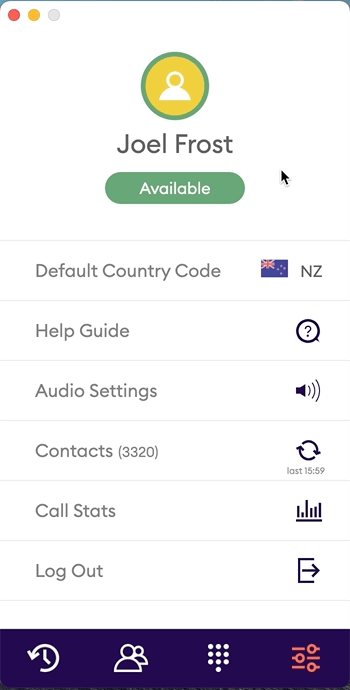
Why is my presence changing automatically?
There are a few scenarios where your presence will change for you. This is to help you out as there is nothing worse than the phone ringing when you're not expecting a call.
- Cradle will set you to Idle after your computer hasn't been touched for two minutes. You can change the time after which this happens using the Automatically set me to away after setting in the presence screen or disable it completely by selecting Never.
- You'll get to set to On a call when you're on the phone to a teammate or customer. This will stop you from receiving a call when you're already talking with someone!
-
Offline will be set by the Offline detection setting in the presence screen. This is your safeguard if you quit Cradle, your computer shuts down, or the internet goes kaput. It's very handy at the end of the day and should stop you from receiving calls after hours.
What if I've turned off the automatic settings but my presence is still changing?
This can happen if you're logged into Cradle on two computers with the same Cradle account. If you have multiple computers or change desks from time to time, please make sure you quit the Cradle app when you're not using one of the computers. This won't happen when you're logged into one computer and one mobile with the same Cradle account.
How does presence work on my mobile?
Presence on the Cradle mobile apps matches what is set in Cradle for your computer. This means that if you're Available on your computer, you will be Available on your mobile as well. This will change whenever your presence on your computer changes.
Your mobile will not automatically set you to Idle or Offline. Quitting the mobile app doesn't affect your presence.
What if I'm just using Cradle on my mobile?
You will need to manually set your presence. You can do this by going to the settings page and tapping on your presence.
At the end of your day (or going on leave) you will need to manually set your presence to Offline as it's not enough to just quit the app.
You will still be set to On a call while on a call, so your colleagues will be able to see that. Aside from this, you'll just need to remember to change your presence throughout your workday.
What if I'm using both Cradle for my computer and my mobile?
Presence is mainly set by Cradle for your computer. Cradle on your mobile will match what is set on your computer. If you set yourself to Offline or quit the app on your computer, you'll be Offline on your mobile as well. If you quit Cradle on your computer to step away for the afternoon, you may want to jump into the mobile app and set yourself to Available if you want to receive calls on your mobile.
It's important to understand that if you have Automatically set me to away set on your computer, this will also change your presence to Idle on your mobile when you're idle.
What's the best set up?
We have studied many millions of hours of phone calls and user behaviour, and we believe that the default settings are the most appropriate for nearly everyone. Only change the settings if you're not getting what you want.