Setting up your Jabra Headset
Make sure your Jabra is set up to work properly with Cradle
In order to get the most from Cradle and Jabra, make sure that you set up your headset for optimum performance.
How do I set it up?
Use Jabra Direct on a Windows or Mac computer to set up the headset.
What needs to be changed?
- Download and run the Jabra Direct file.
- Ensure your headset is connected. Select the headset on the bottom part of the app, and then choose Device settings
- Under Headset, we recommend setting Audio Protection (SafeTone) to Basic protection unless you're always wearing your headset
- You can also alter the ringtone, whether or not audio will play through the headset (for example music).
- Click Apply - the headset will probably restart.
- You can now close Jabra Direct. You're all set!
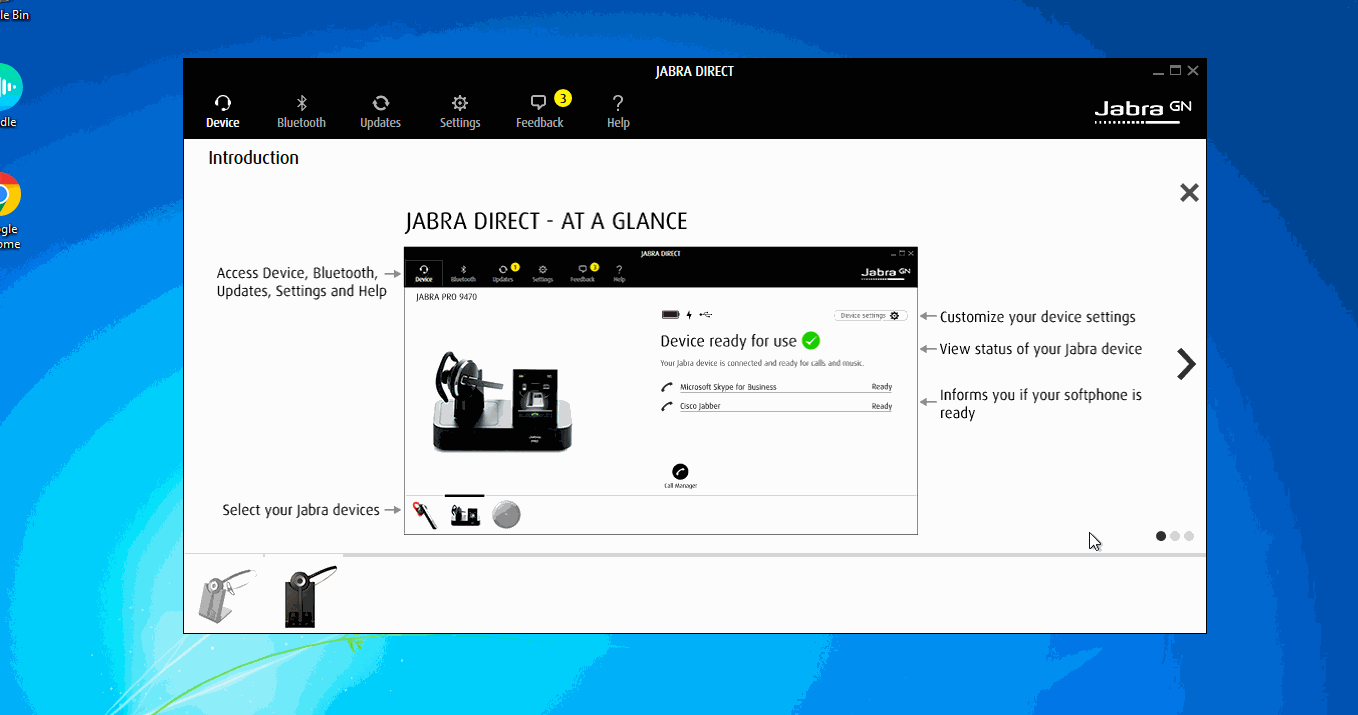
Jabra Handset 450
The Jabra Handset 450 is a great device for those who prefer a more traditional phone feel when using Cradle. There is one little quirk with them that results from the way that they work with Windows 10.

So - If you are using a Jabra Handset 450 and Windows 10, you will need to ensure that the following settings are set.
In Cradle
Choose Jabra Handset 450 for the top two boxes in the Audio settings pane.
In Windows Audio Settings
Choose Jabra Handset 450 as the Default audio output and input on the system sound settings page.
- Open Settings
- Click on System
- Click on Sound
There are two areas, Output and Input. Choose Jabra Handset 450 in each of these. Ensure that these are always the default settings for Windows, or your audio won't work.