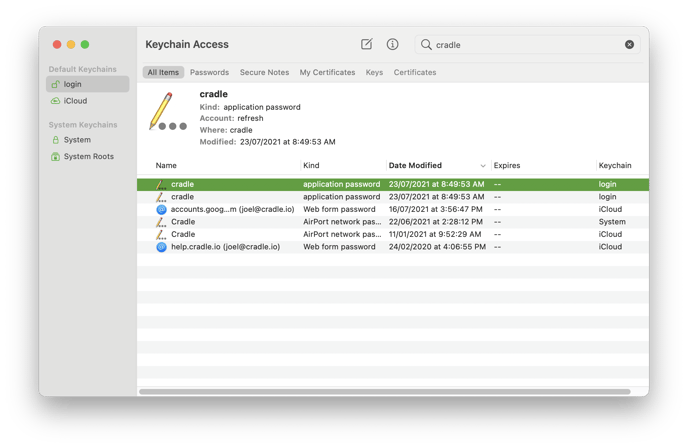What do I do if Cradle won't log in?
Here's what to do if Cradle gets stuck logging in, or if you get logged out throughout the day.
This can happen if the information used to login to Cradle changes, or it's been a long time since you last manually logged in.
Luckily it's an easy fix that won't take long at all. Just make sure you remember your GSuite or Office email and password that's used for Cradle before doing these steps.
Microsoft Windows
- Close Cradle by pressing CTRL + Q on your keyboard.
- Click on the Start or Windows button in the bottom left of your screen.
- Type in Credential Manager and open the one that looks like a safe.
- In the window that's open, click on Windows Credentials.
- Under the Generic Credentials heading, find cradle/refresh and cradle/type.
- Click on the downwards arrow next to both of them, and then click on Remove.
- Open Cradle back up and login.
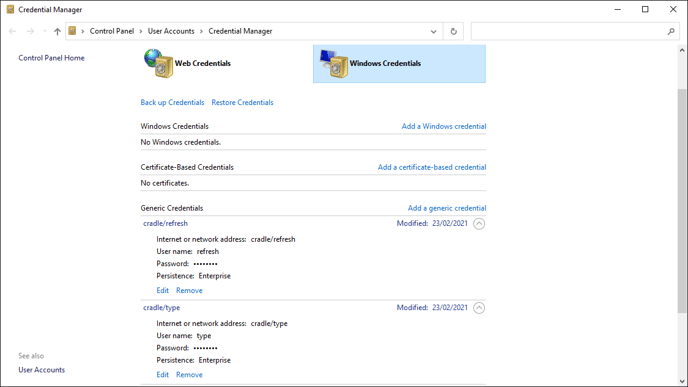
macOS
- Close Cradle by pressing Command + Q on your keyboard.
- Open Spotlight Search by pressing Command + Space on your keyboard.
- This can also be opened by clicking on the magnifying glass in the toolbar, or just searching in a new Finder window.
- Type in Keychain Access and open the app with an icon showing a keyring/keychain.
- Search for Cradle.
- For both the application passwords that show up, right click on them and click Delete.
- Open Cradle back up and login.