How do I find information about my HubSpot contacts in Cradle?
You can search for your contacts right in Cradle, and also find out more information about them after the call!
Searching for Contacts in Cradle
To search for a contact in Cradle for Windows, macOS or iOS, type the name, company name or phone number of the contact in the search box. This will bring up all matching records with phone numbers from HubSpot for you to choose from. (Records without a phone number will be unavailable to search within Cradle). Click on a number to call that contact!
Searching for a company will bring up the associated contacts as well. Companies within HubSpot have a company logo, whilst contacts have a green ghost. Each of the (up to) five numbers on a contact will be available for you to call directly from within Cradle.
 Once you’re on the call, you can click on the contact’s name to open their profile within HubSpot.
Once you’re on the call, you can click on the contact’s name to open their profile within HubSpot.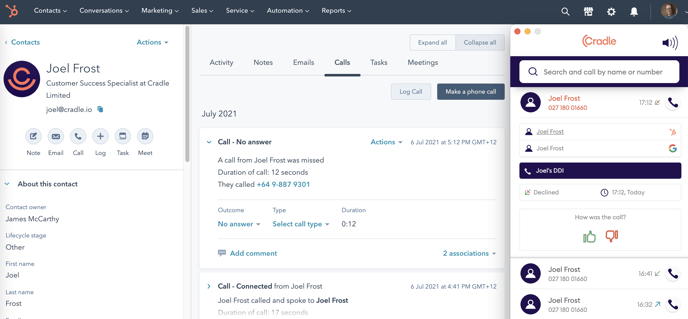
HubSpot Contacts: Drilling Down After A Call
After a call has finished, you can click on an entry in the call log to see more information about the call such as:
● Caller / Contact information (including one-click access to their HubSpot profile)
● Caller’s company details
● The employee who spoke with them
● Time of call, and
● Call Duration
In this instance, we can see the name of the contact, their phone number (+64 27 257 6382), the contact owner within HubSpot (Juliette McDonald, always designated with a green person icon), and the other details of the call.
Check out this article for more information on how we match up contacts.