Cradle provides you with a range of options to record calls to keep the control in your hands.
From an admin perspective, you'll want to be able to control which calls are recorded for your organisation.
You can have inbound calls, outbound calls or calls in both directions recorded. There are a few places in the Cradle admin site where you can do this.
Your people will also have control (in Desktop and mobile apps) once they are on calls to pause the recordings in the case of sensitive information or where callers request the call not be recorded. They can also start recordings (in Desktop and mobile apps) on calls that may not already be recorded by the current configuration. You can read about the in-app call recording controls in our app (Desktop or iOS) help documents.
Recording inbound calls
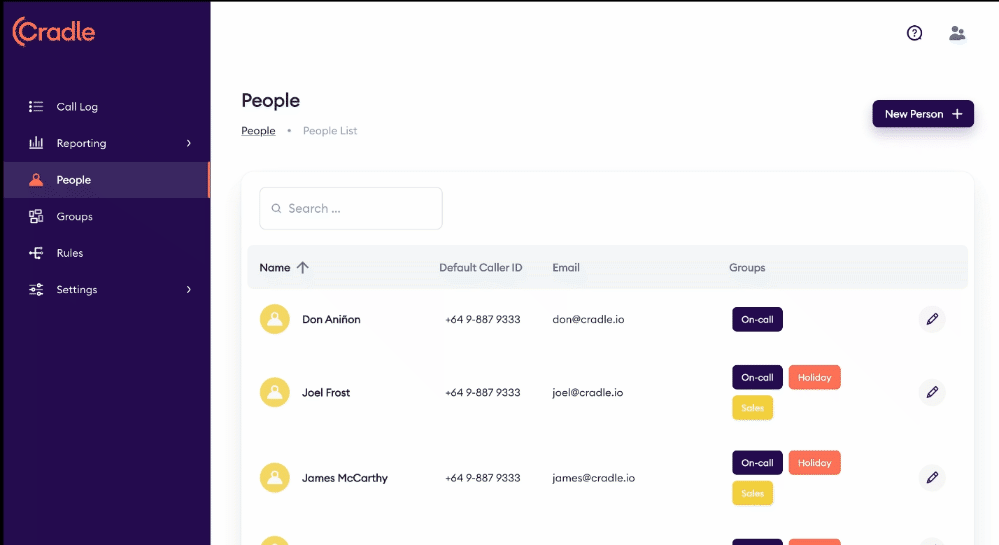
Inbound calls are recorded based on which rule they come in through. As each of your phone numbers is connected to a rule, you can think of this as turning on recording for all inbound calls to a number. You can do this by following these steps:
- Go to the Rules tab in the Cradle admin site.
- Click edit for the Rule that you wish to turn recording on for.
- Switch Record Inbound Calls on to on.
This means that now all inbound calls that come into your business through that rule will be recorded. Your people will still be able to pause/start recordings (in Desktop and mobile apps) as and when they need. Please note: only the initial call segment will be recorded, so if the call is transferred, the transferred part of the call will not be recorded unless the person who answers manually records the call.
For any rules that you have this switched on for, it is best practice to set up a voice menu with a recording advising your callers that their call will be recorded. This is also a regulatory requirement in some countries, you can read more about this in our main article about call recording. Pricing information for call recording is also available in this article.
Recording outbound calls
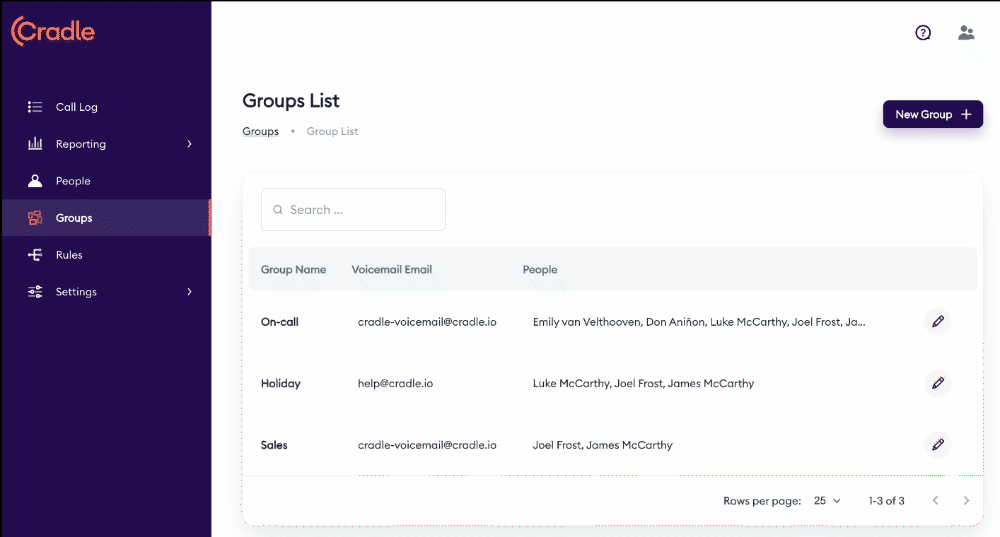
Outbound calls are recorded based on who in your organisation is making the call. Outbound call recording can't be set based on rules or numbers as any one person could be a part of multiple rules and have numerous outbound numbers setup. You can turn on outbound call recording for a person by following these steps:
- Go to the People tab in the Cradle admin site.
- Click the edit button on the person you wish to turn outbound call recording on for.
- Switch Record Outbound Calls on to On.
- Click Save
When this is switched on for a person, all outbound calls will be recorded from the start of the call automatically.
As with inbound calls, the person on the call will still have control over call recording in the app (Desktop or mobile) to pause/start recording.
It is best practice for your team to advise people that they are calling that their call will be recorded if you have this on for them. This is also a regulatory requirement in some countries, you can read more about this in our main article about call recording.