How do I set rules for incoming calls?
What do you want to happen when your customers call?
Rules Overview
Rules gives you flexibility when routing calls for multiple numbers.
The three most common ways to configure Rules are when you have unique numbers for teams in different geographic areas, when you have unique numbers for different functions, such as sales and support, or when you have direct dial numbers for specific team members.
- Each Rule can have one or many numbers. When your customers call any of these numbers for a specific Rule the call will be routed according to how you set it up. You can set your business hours then send calls to a Voice Menu, a Group, a Person, Voicemail, or a Number (such as a third party answering service). These options are available both during and after hours.
Setting Up Rules
- Go to our website and click on Rules
- Click on New Rule
- Give the Rule a name
- Choose between 24/7 (you will only have settings for during hours) or specific hours.
- If specific hours is chosen, choose the weekday and weekend open and close time. You can customise this further in the rule settings. Select the timezone.
- Next set how a call will be routed during business hours. Choose either Voice Menu, Group, Person, Voicemail or Number (see descriptions and settings below). Some options allow uploading of a voice menu or voicemail greeting.
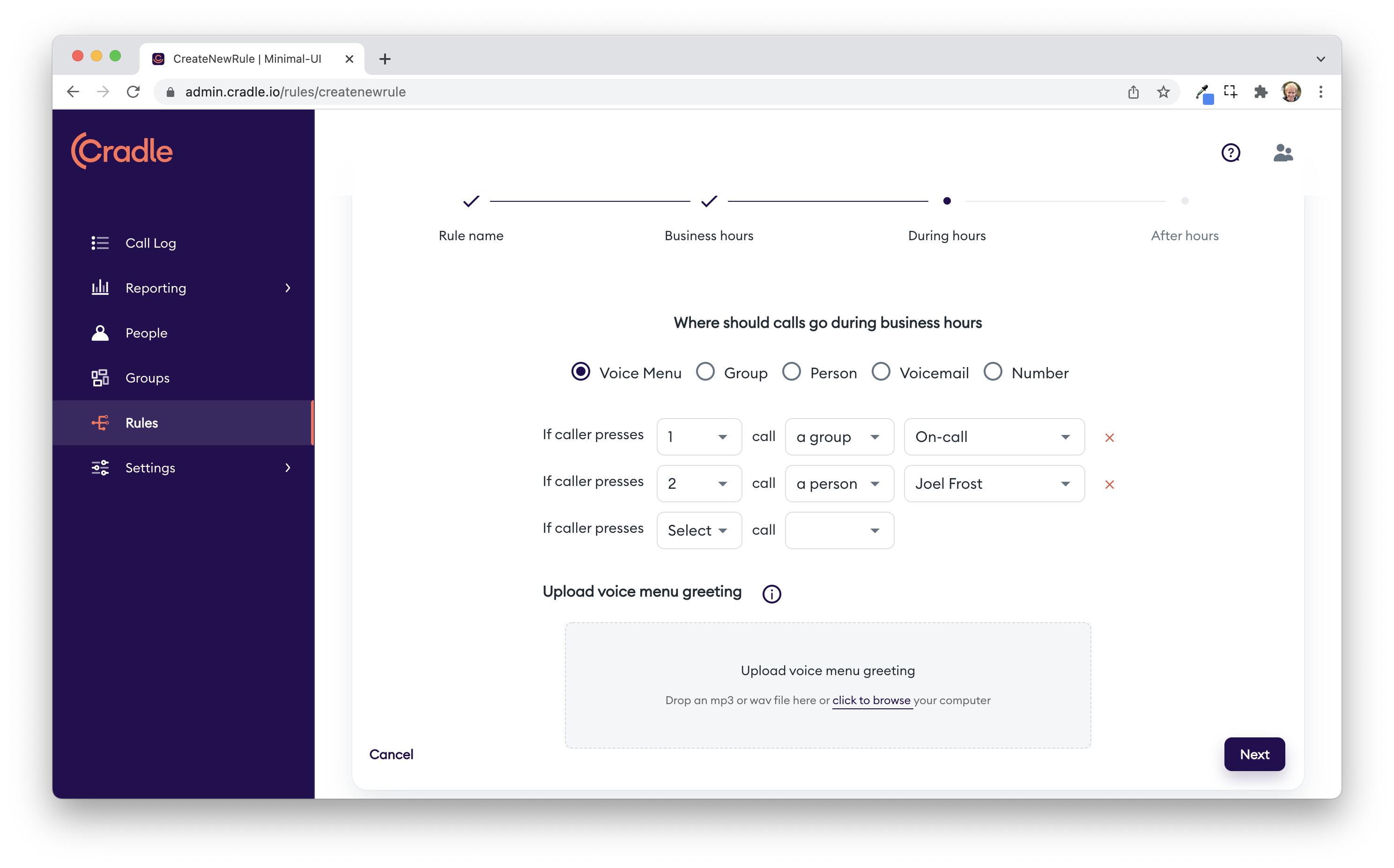
- If you have chosen specific hours, set how a call will be routed after business hours.
- Click finish
To edit the advanced settings and see an overview go to Rules and select the edit icon the Rule.
Rule Options
Voice Menu
A voice menu is the familiar greeting with options when you call a business. For example, when your customers call, they could be greeted with "Hi! Welcome to Cradle. We'd love to help but first we need to know who you'd like to speak to. For customer support, please press one. For Sales, please press two. For anything else, please press zero. Thanks!"
Each option can direct the caller to a Group, a person, a number, or voicemail.
You can also have an option for what happens when the caller presses nothing/holds the line.
- Select voice menu
- Add a keypress number
- Add a corresponding option to forward the call to when the caller presses that number.
When you have selected Voice Menu, a computer will read out the menu you created by default. To setup your own voice recording, check out how to customise recordings. With complex voice menus, we'd really recommend you do your own recording to add personalisation and a bit of flair!
Please note: If you chose for the call to go to a number (third party), that number won't be read out by the default computer voice. It could be then used as a secret option in the voice menu. You could let specific people know that it's there and able to be pressed in emergencies.
Group
If you choose Group, all calls are immediately sent to a specific Group that can have one or many people and priority. This option can give the appearance of faster service, however the customer may end up needing to be transferred in order to speak with the right person.
To set up, select this option and then the Group the call will be forwarded to.
Person
A person is basically how you can hold on to any existing DDIs you may already have, or create new ones. You can grab a number from the Numbers page, then create a Rule that has Person selected. From there if you select the Person you want from the drop down menu, now all calls to that number will go straight to that person.
If you wish to port any existing DDIs, check out our porting article for details.
Voicemail
If you select this option all calls to that Rule will go straight to voicemail and then have the voicemail emailed to the person of your choosing.
For info about custom voicemail recording, have a look at this article.
Number
You can send calls to a number outside of Cradle perhaps as an emergency number, or to a third party answering service. To do this, just select Number and enter the number you want to have this route dial. The number needs to be in E.164 format, so +64271234567 as an example.
After Business Hours Rule Options
If you have not selected 24/7 business hours, you will need to set After Hours rules.
After business hours you have the same options as During Hours. This means you can get quite complex with how Cradle handles your calls!